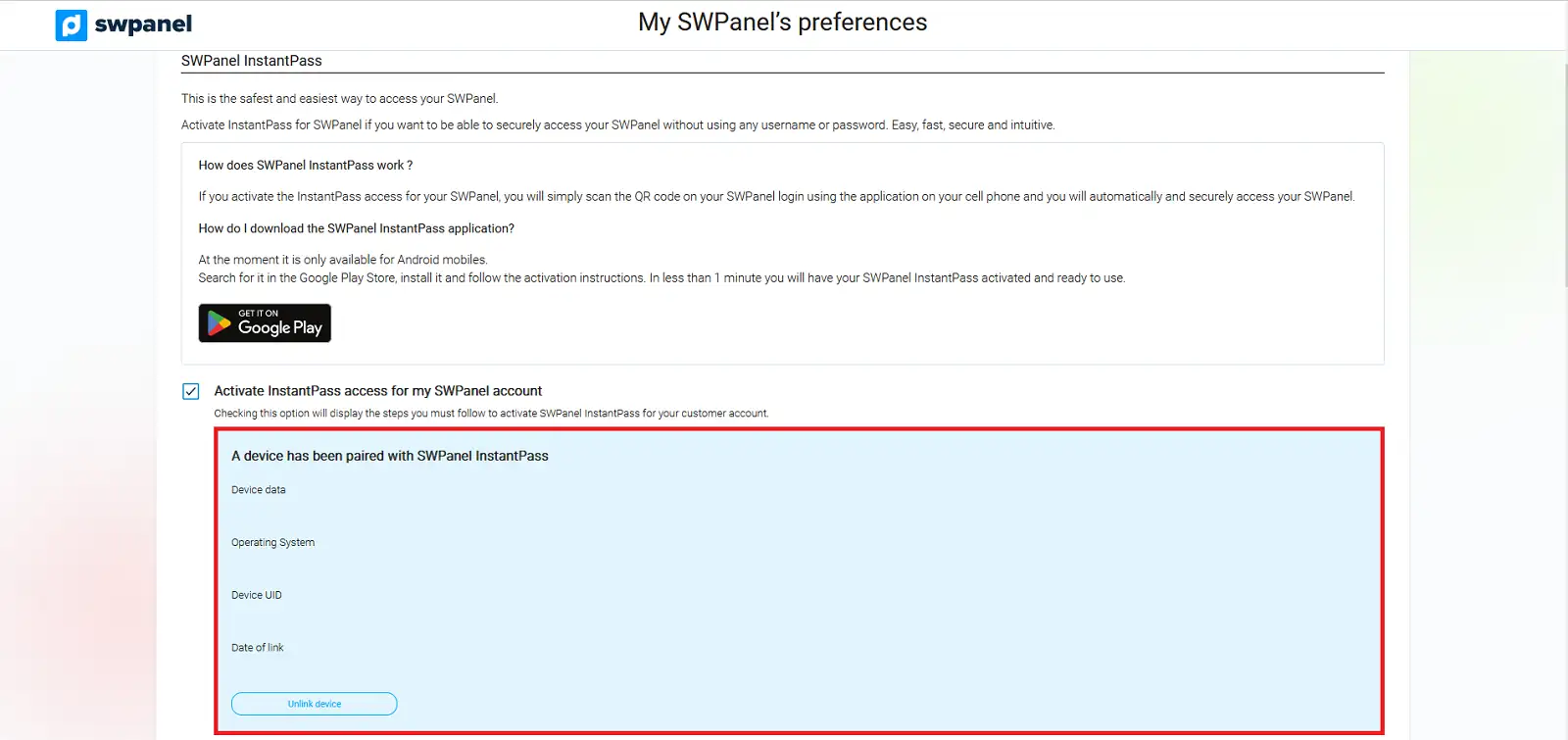To activate the login to your SWPanel account with InstantPass, you must first login to your SWPanel with the customer account you wish to activate it.
Once in the general account dashboard, click on the SWPanel preferences icon.
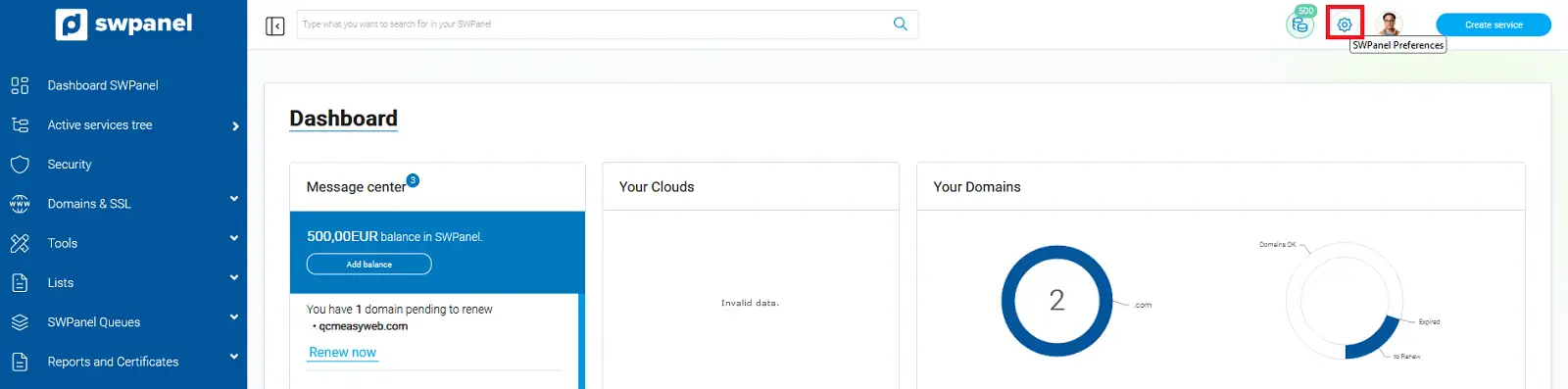
In the next section we must go to the Security tab, and in the SWPanel InstantPass section we check the Activate access with InstantPass for my SWPanel account checkbox.
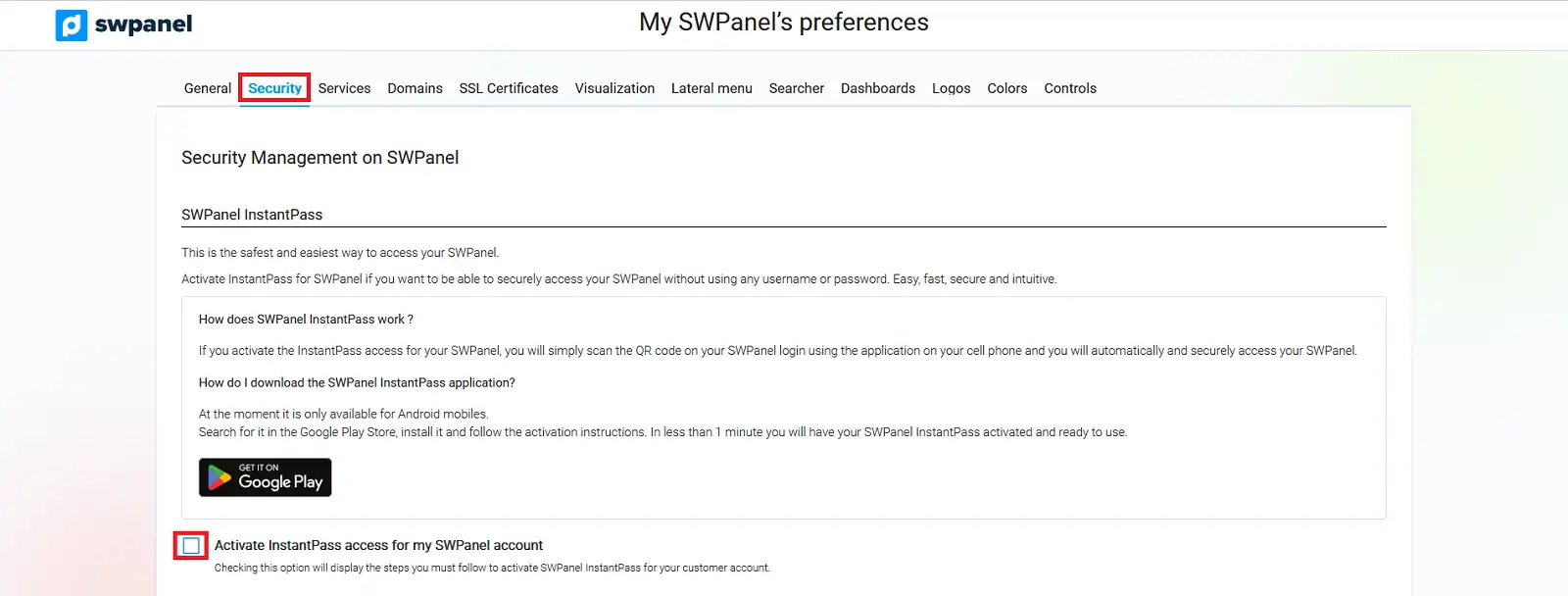
Once the box is checked, we will be given a list of instructions to follow in order to download and activate InstantPass.
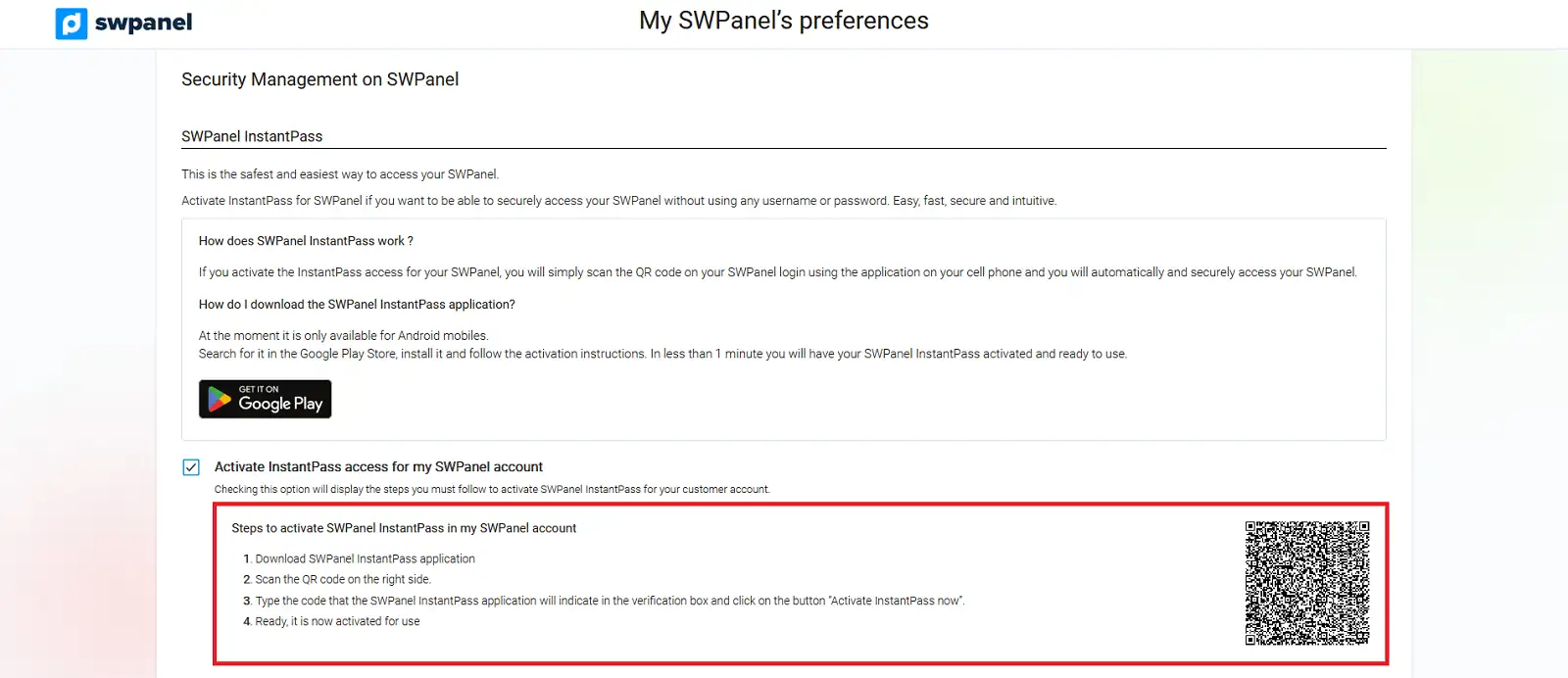
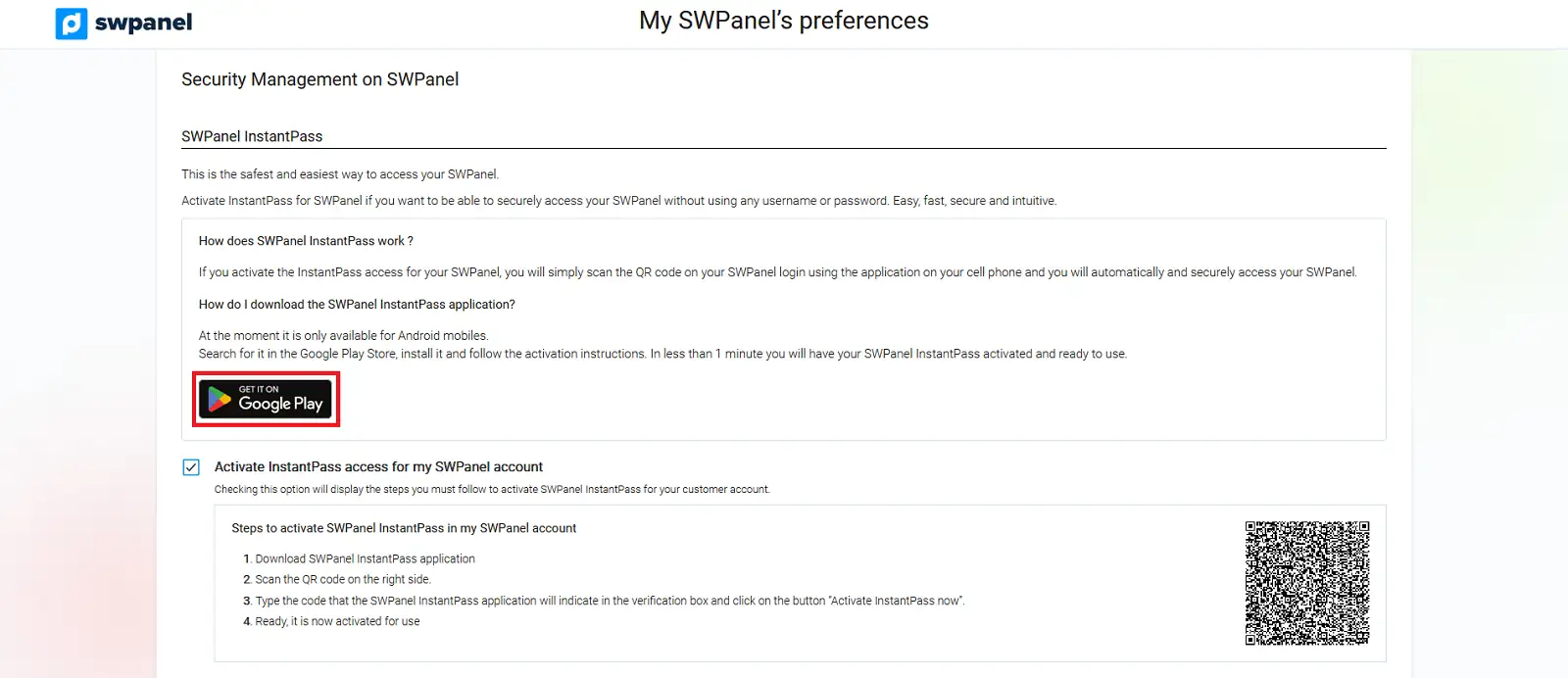
You can also do it by downloading the app from Google Play, entering the full name of the application: "SWPanel InstantPass"
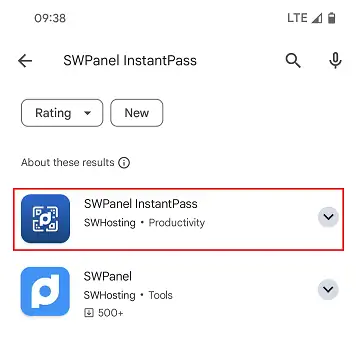
And installing it once located.
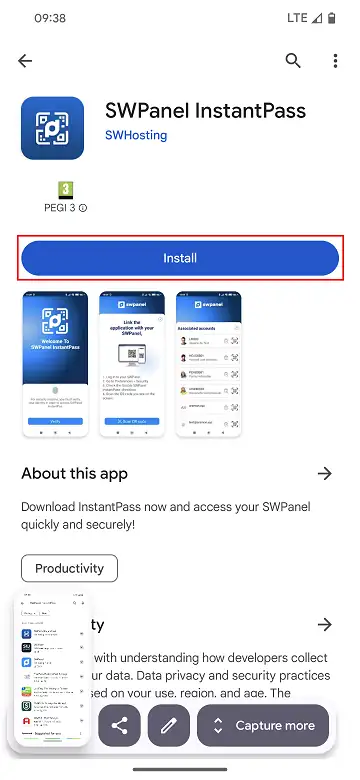
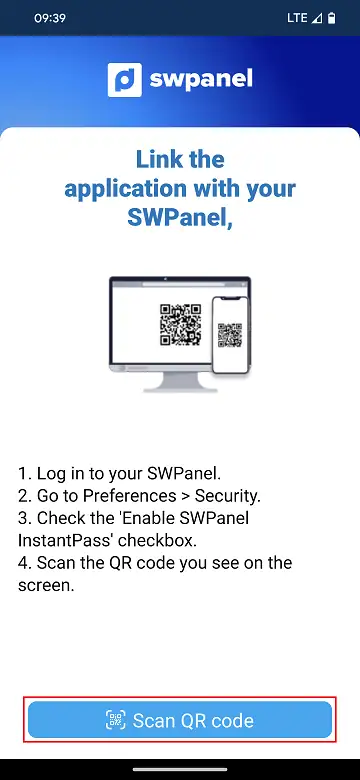
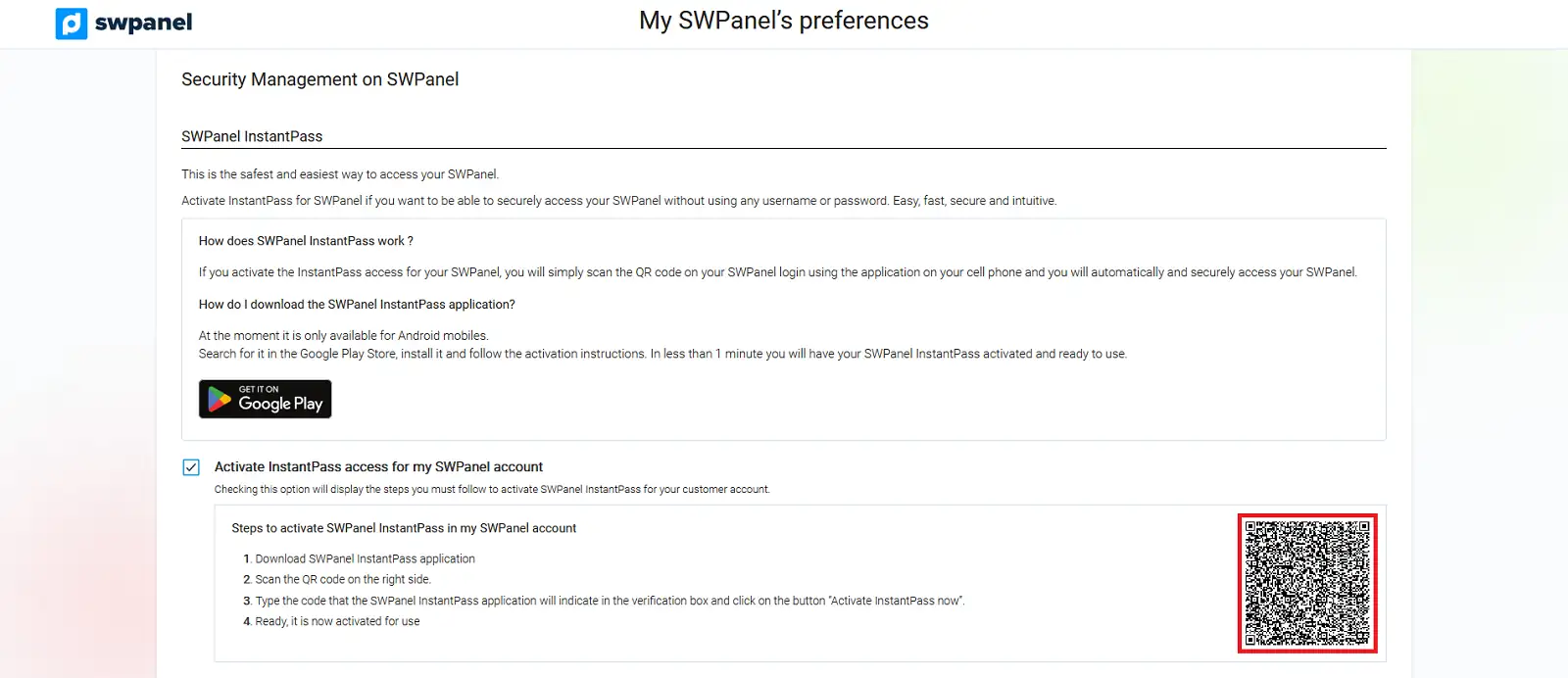
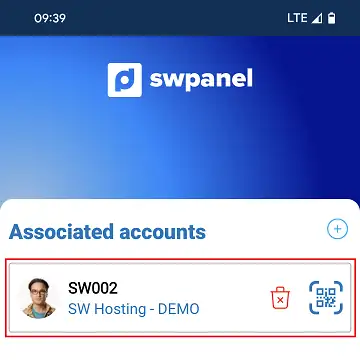
Also in our SWPanel, in the section mentioned above, we will be able to see correctly linked the device.